Customer Services
Copyright © 2025 Desertcart Holdings Limited
Desert Online General Trading LLC
Dubai, United Arab Emirates



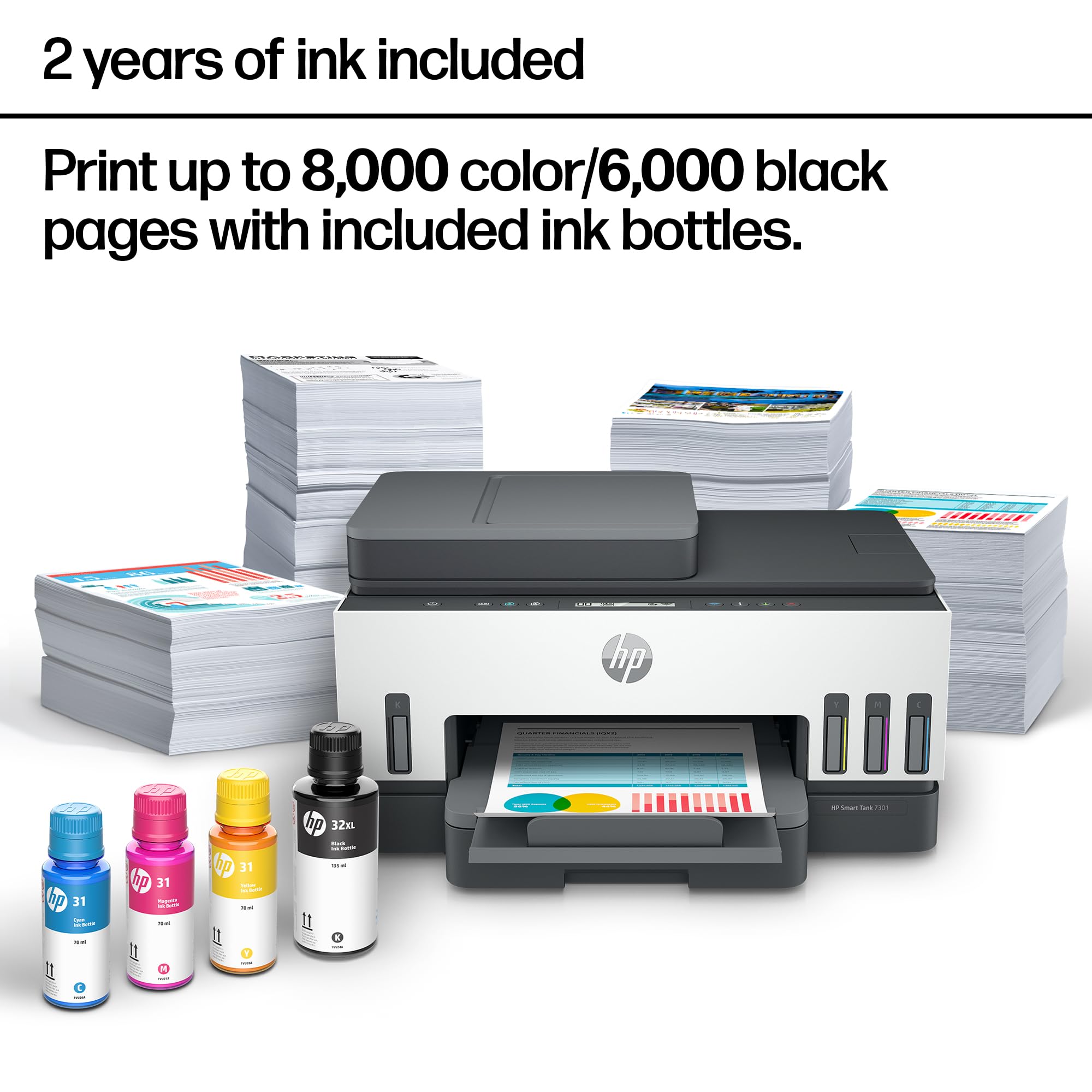


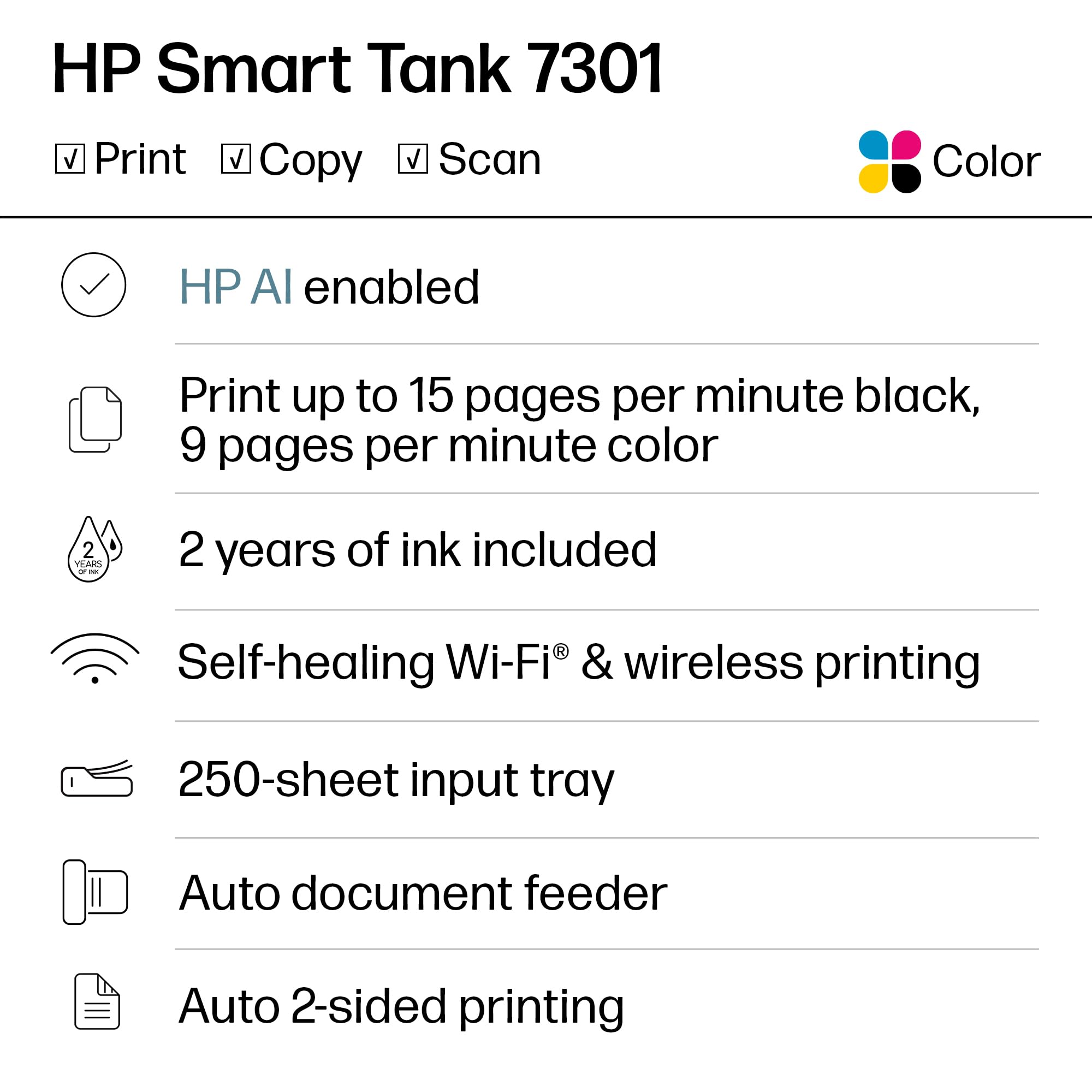
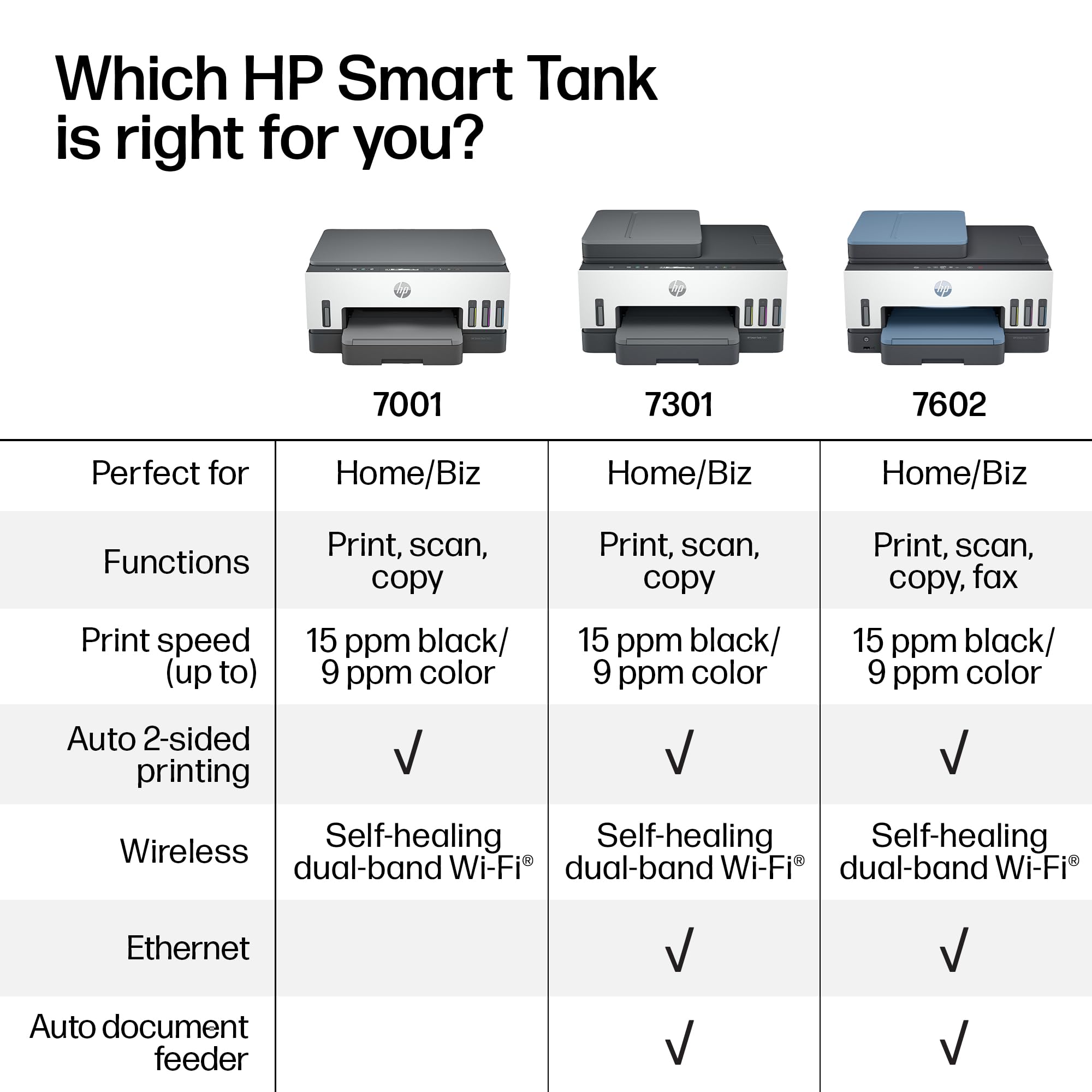
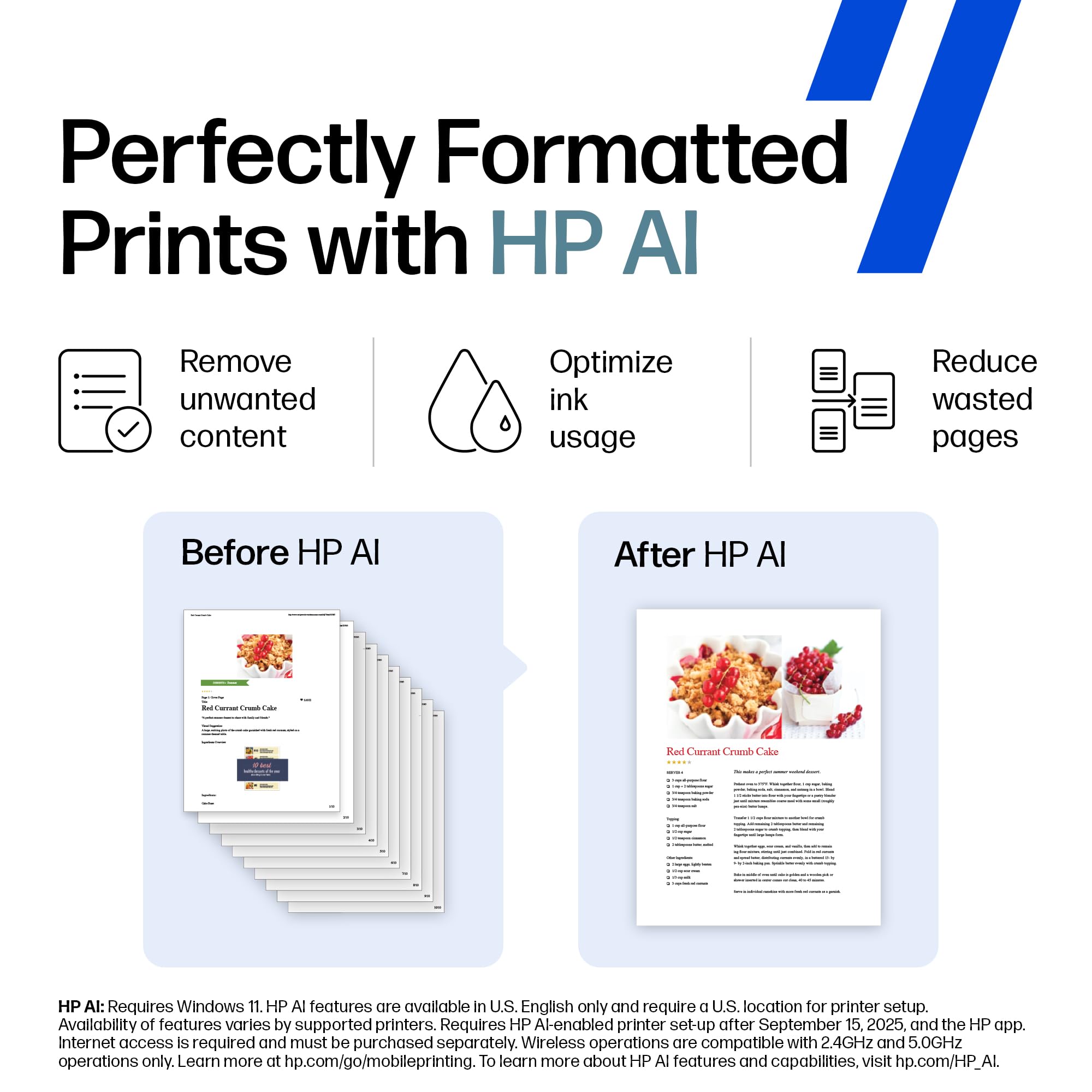
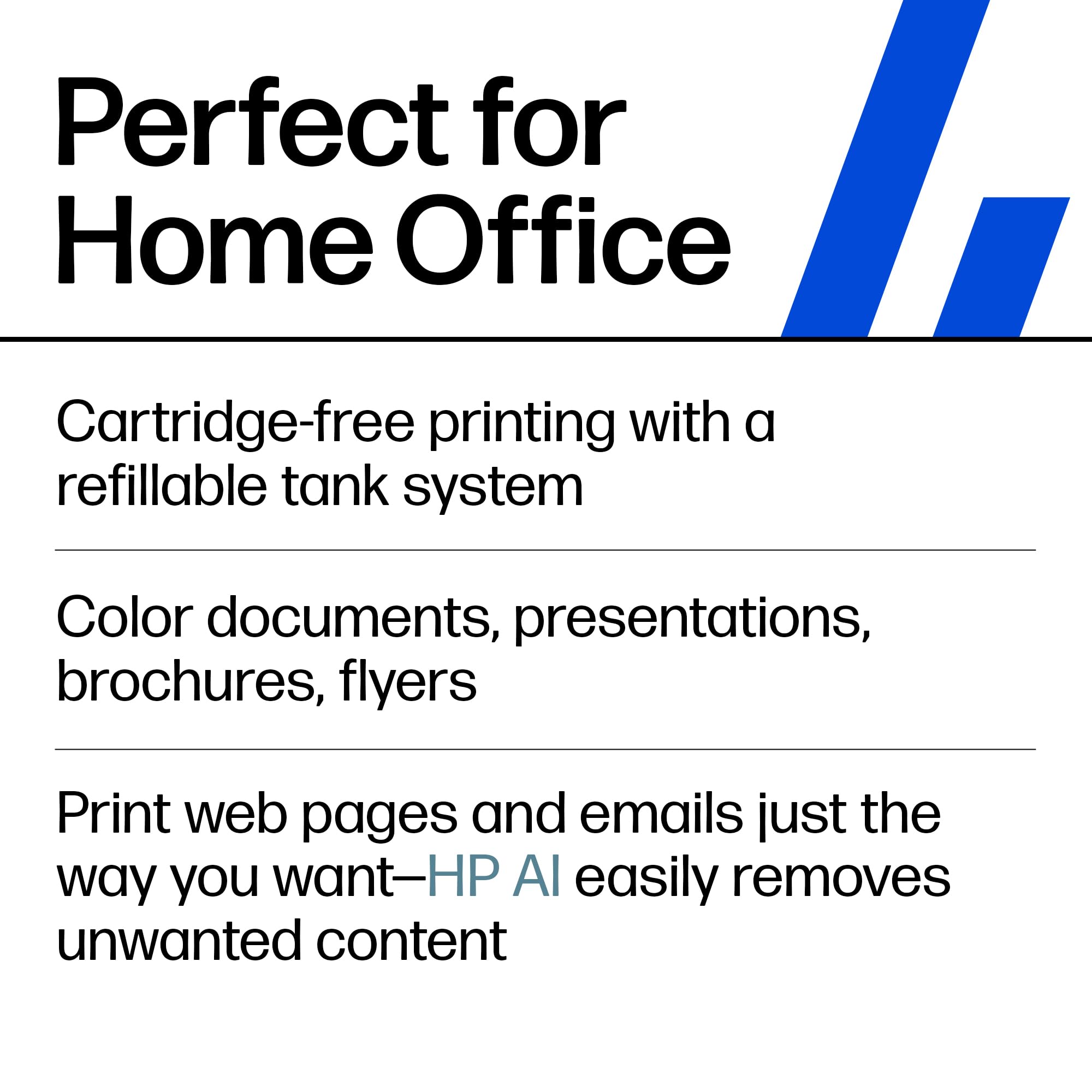
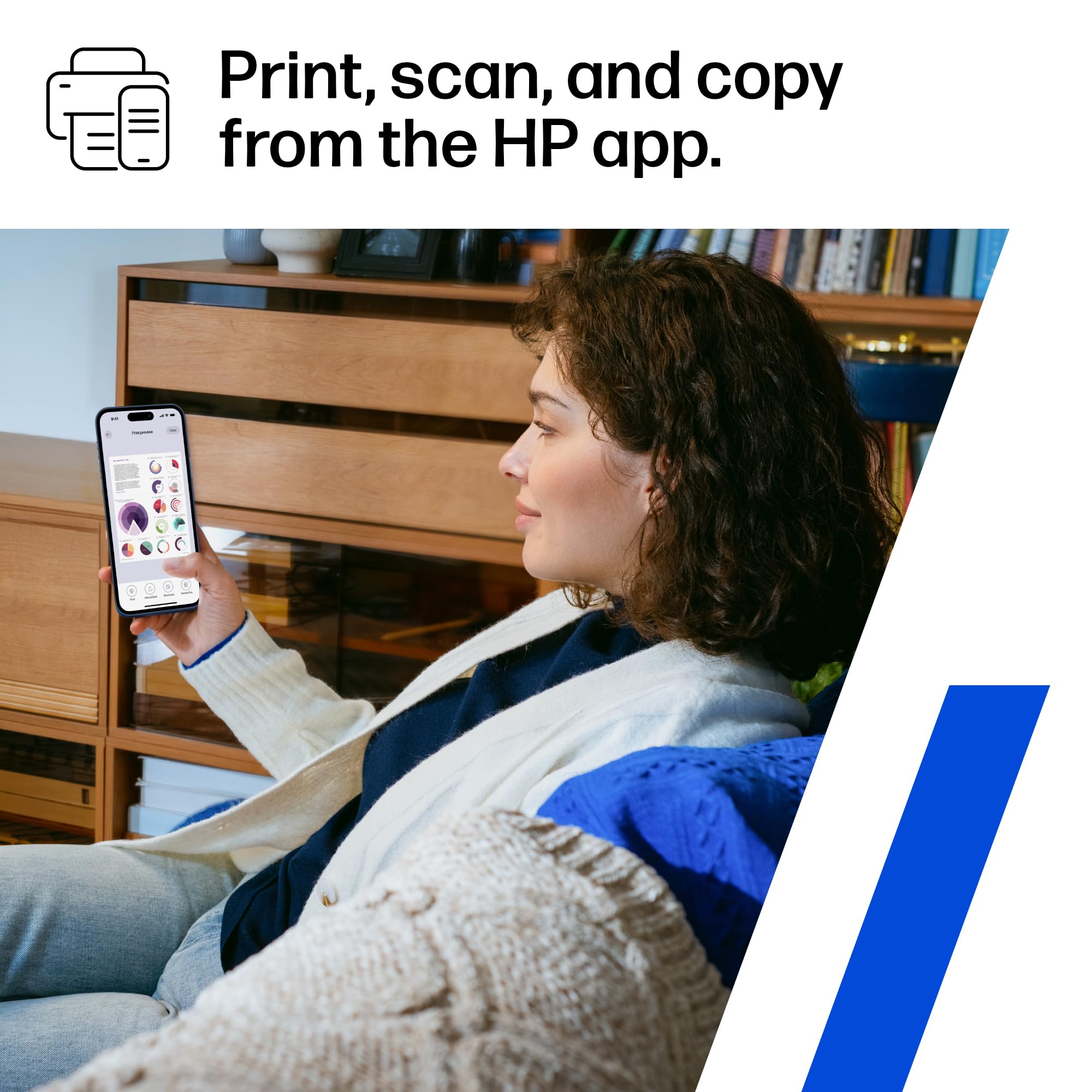
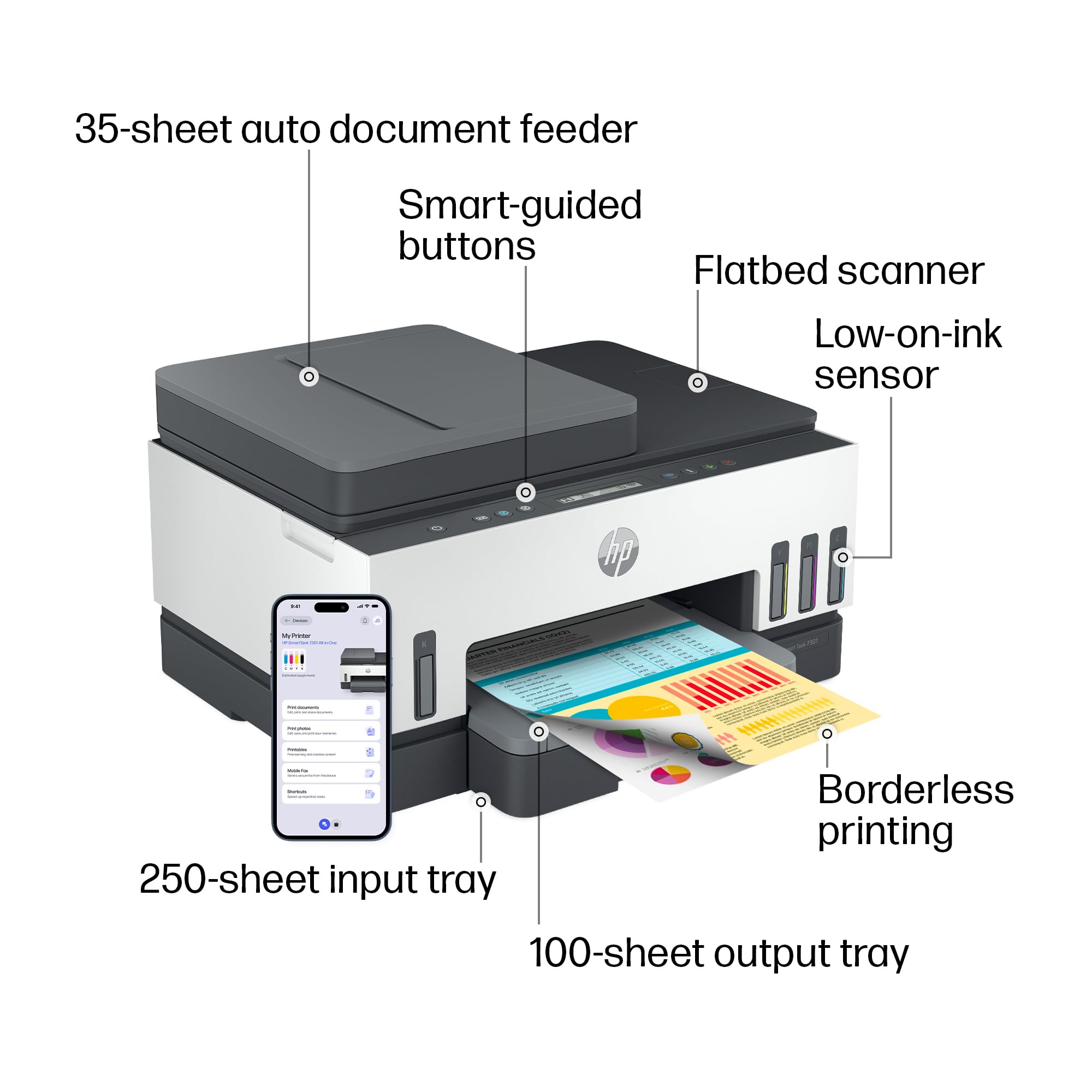
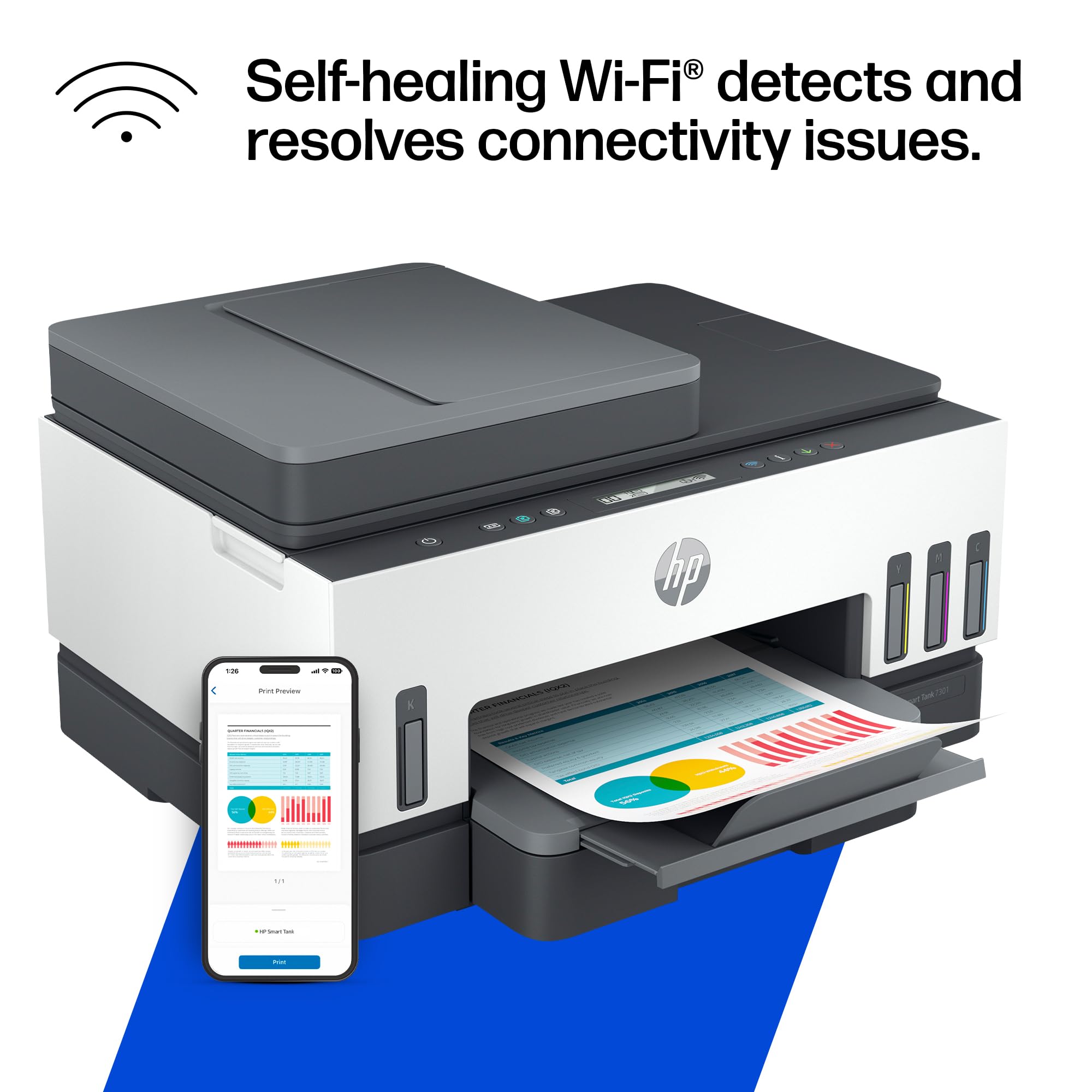



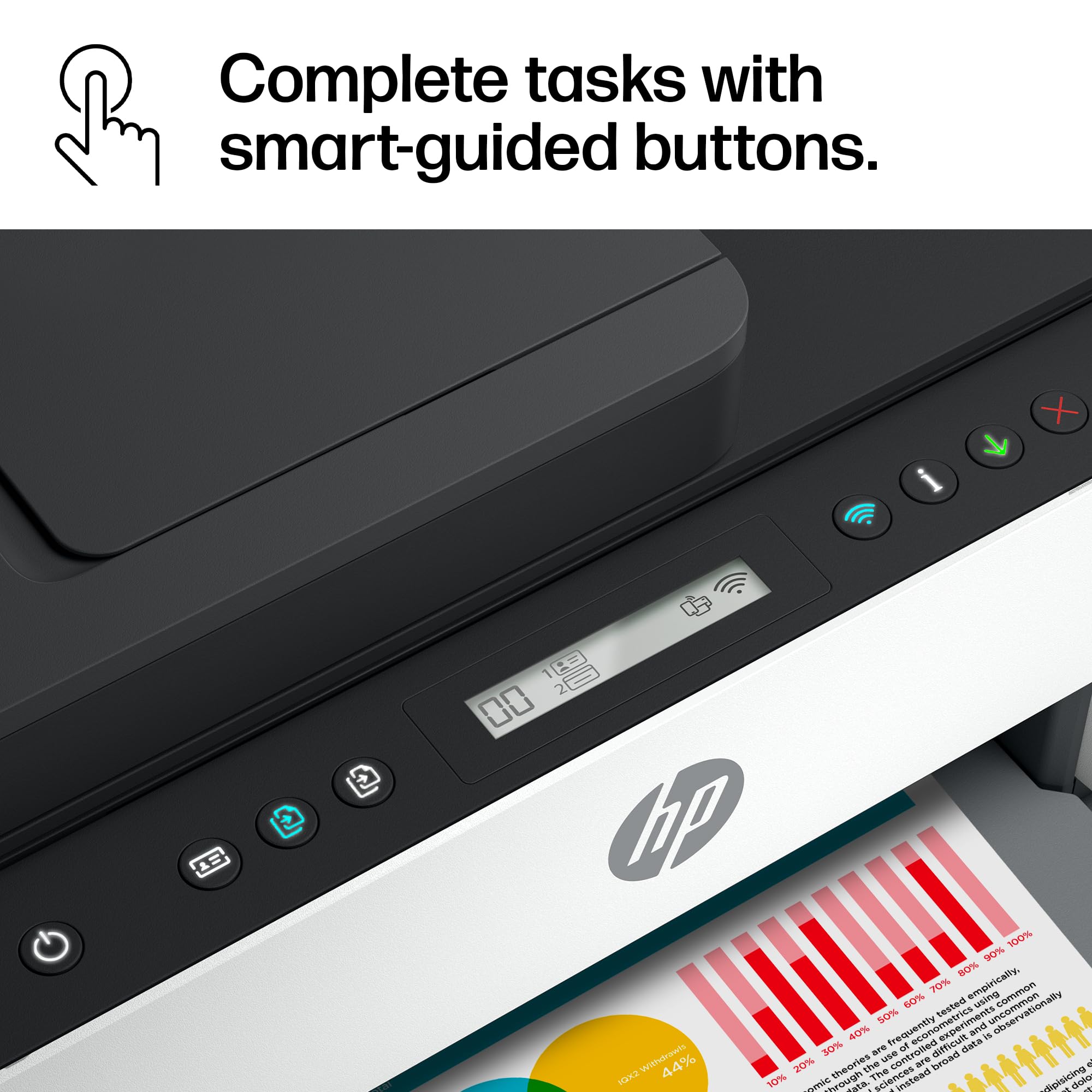
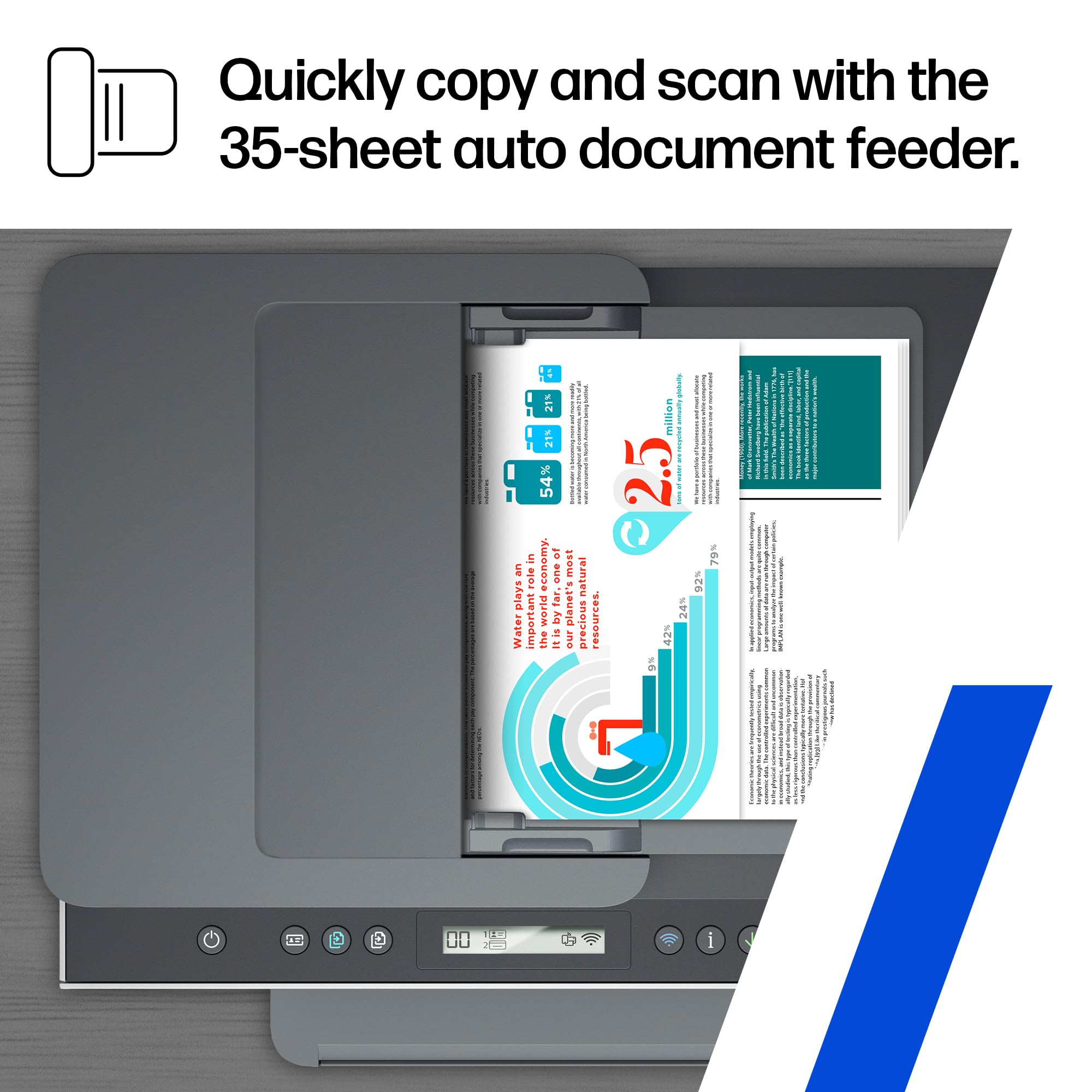


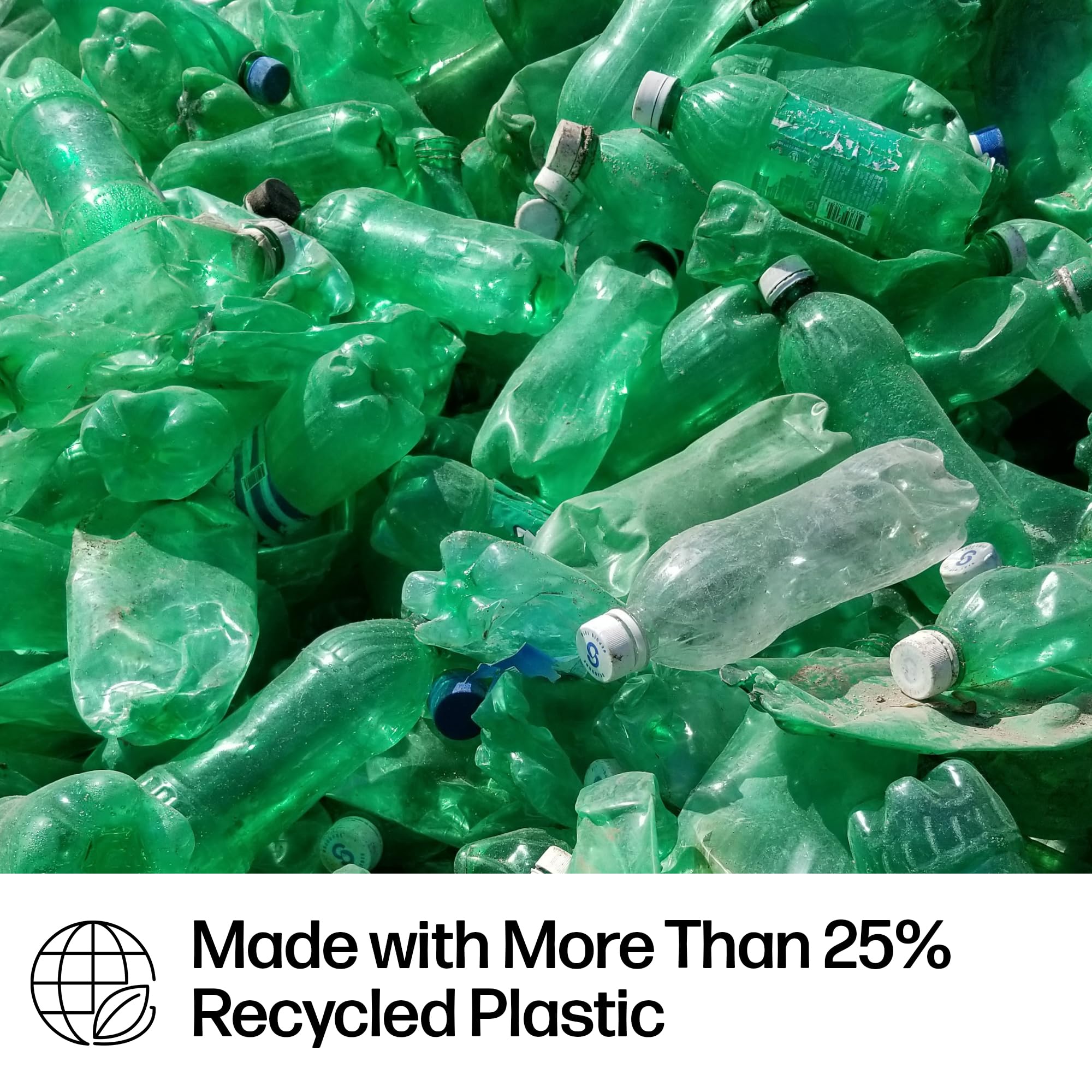

🖨️ Print smarter, save bigger — your home office just got an upgrade!
The HPSmart Tank 7301 is a wireless all-in-one ink tank printer designed for home offices and small businesses. It delivers high-resolution color prints at up to 15 ppm black and 9 ppm color, with cartridge-free, mess-free ink refills included for 2 years. Featuring AI-enhanced printing, automatic duplex, a 35-page ADF, and robust security, it combines professional quality with cost-effective, high-volume printing.

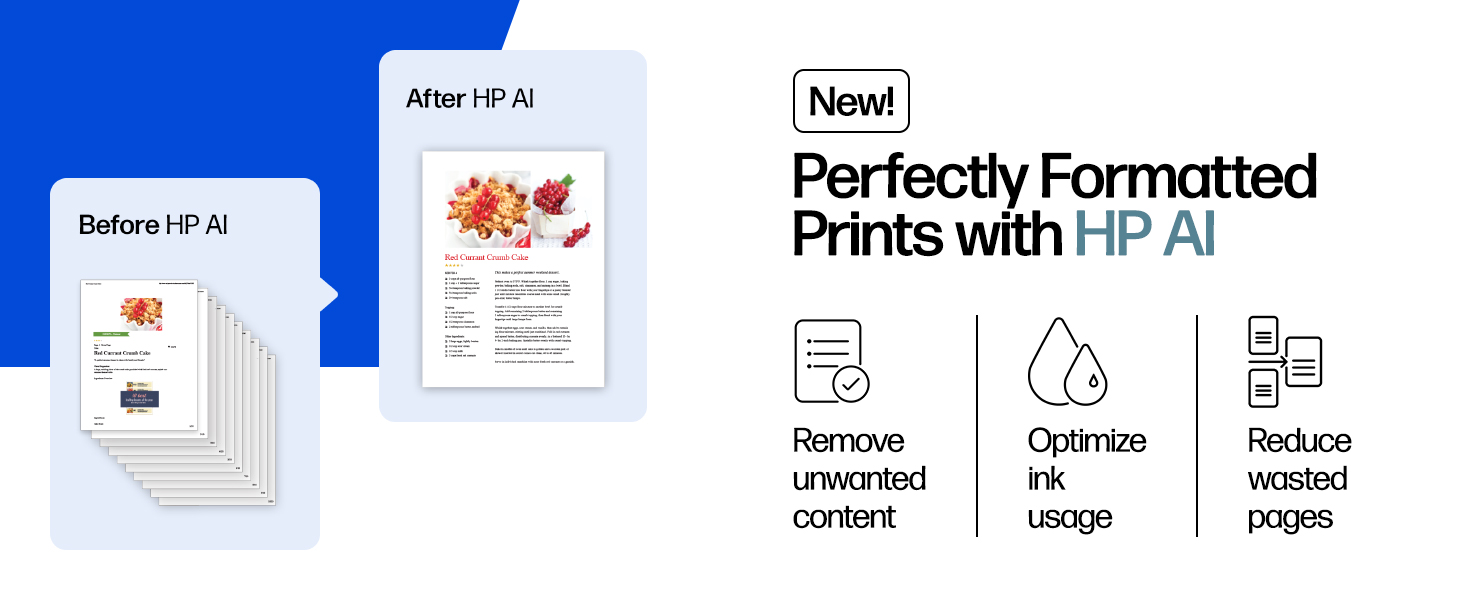


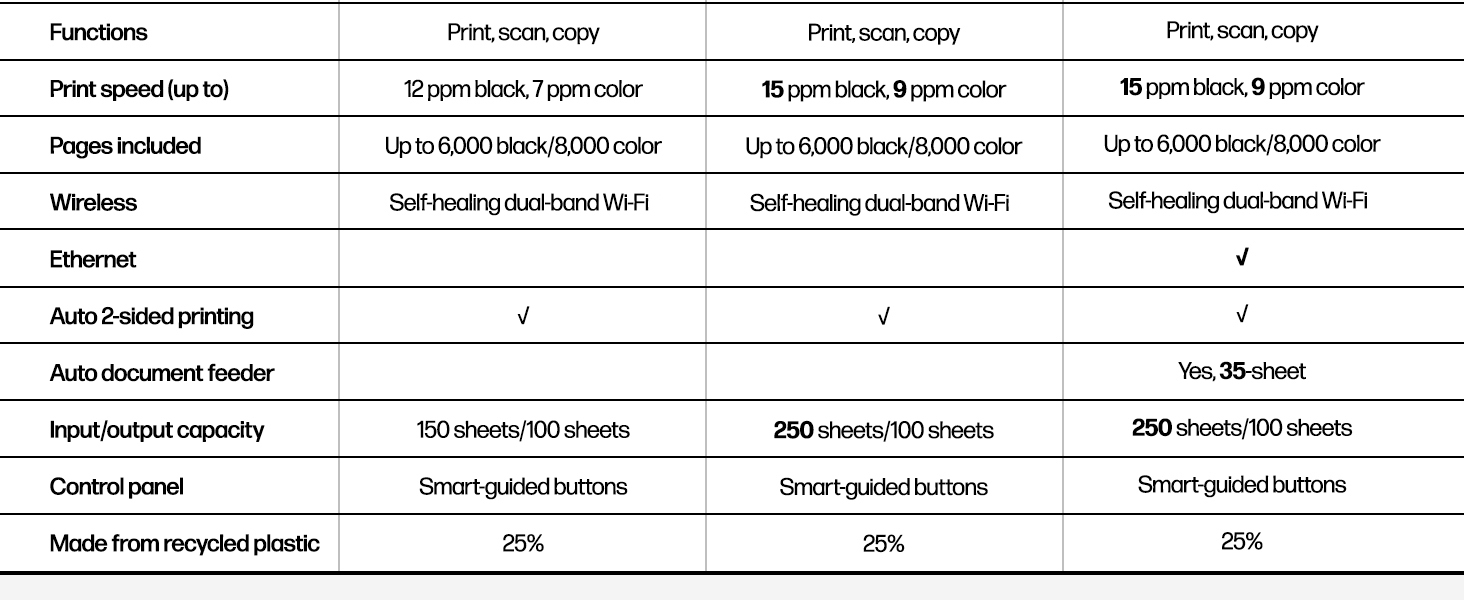
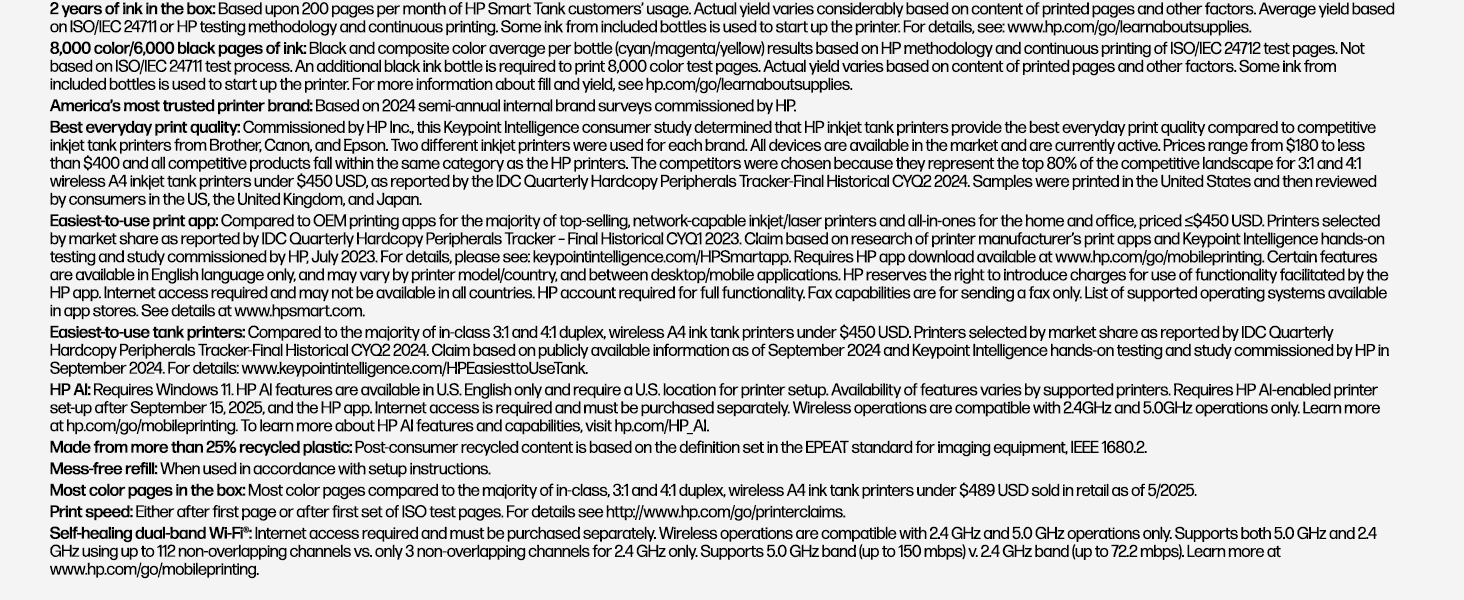
| Maximum Print Resolution Black and White | 1200 x 1200 Dots Per Inch |
| Maximum print Resolution Color | 4800 x 1200 Dots Per Inch |
| Is Electric | Yes |
| Maximum Copy Resolution Color | 4800 x 1200 dpi |
| Ink Color | Black, Cyan, Magenta, Yellow |
| Resolution | 4800 x 1200 |
| Additional Printer Functions | Copy, Scan |
| Maximum Copies Per Run | 99 |
| Processor Count | 1 |
| Control Method | Touch |
| Controller Type | Amazon Alexa, Android |
| Print media | Envelopes, Paper (plain), Card stock, Labels, Glossy photo paper |
| Scanner Type | Flatbed |
| Maximum Copy Speed Black and White | 15 ppm |
| Compatible Devices | Smartphones, PC, Tablets, Laptops |
| Printer Type | Thermal Inkjet |
| Additional Features | Display Screen, Refillable Ink Tank, Auto Document Feeder, Borderless Printing, Double Sided Scanning |
| Printer Output Type | Color |
| Item Weight | 17 Pounds |
| Item Dimensions D x W x H | 14.33"D x 16.83"W x 9.46"H |
| Paper Size | 3 x 5 to 8.5 x 14 |
| Output sheet capacity | 100 hojas |
| Maximum Sheet Capacity | 250 |
| Media Size Maximum | 8.5 x 14 inch |
| B&W Pages per Minute | 15 ppm |
| Color Pages per Minute | 9 ppm |
| Total Usb Ports | 1 |
| Hardware Connectivity | Ethernet, USB 2.0 |
| Connectivity Technology | Wireless, USB |
| Duplex | Automatic |
| Dual-sided printing | Yes |
| Color Depth | 24 |
| Color | Gray |
Trustpilot
5 days ago
2 months ago